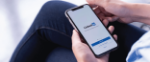The ASVAB Career Exploration Program is designed to help identify and explore occupations and develop an effective strategy to realize potential goals. ASVAB scores can help you determine your readiness for further education and training in different career areas. Knowing your academic strengths and weaknesses gives you time to work to improve them before you start a job, begin college or vocational school, or enter the military.

Ethos is our Learning Management System (LMS). This system is accessible to all MCCS employees via the internet and allows ease in completing mandatory training as well as online learning opportunities for personal and professional development.
To begin from any internet browser, click here.
- Once at the login page, you will enter your Username which is your “5-digit Employee ID Number” and your password which is the generic case-sensitive password “P4ssw0rd” (this is the number zero, not a letter).
- Click Accept & Login.
You will be prompted to change your password. Please change it to something that you will remember!
- Write it down and keep it somewhere safe!
- Once at the home page, look to the right of the screen to the cog icon. Hover your mouse pointer over the icon and choose the drop down My Account.
- Once there, look to the right and locate the Options drop down menu and click it.
- Choose edit security questions.
- You will be asked to provide your password again and then you need to answer the challenge questions.
- Once these are complete, if you forget your password, you will be able to reset your own password.
To begin from PeopleSoft login, click here.
- Enter your UserID (“5-digit Employee ID Number”). At the next pop-up window, choose More Choices and select the “SIGNATURE” certificate. Enter your numeric CAC PIN.
- Once at the home page, choose the MCCS Training Ethos icon. You will be redirected another screen – choose the first option – “Check here if you are logging in on the MCCS.org network." NOTE: If you choose the “Click here if you are logging in externally (from home, .mil, etc.) you will need your user ID and password to access the site
- Once at the home page, look to the right of the screen to the cog icon. Hover your mouse pointer over the icon and choose the drop down My Account.
- Once there, look to the right and locate the Options drop down menu and click it.
- Choose edit security questions.
- You will be asked to provide your password and then you need to answer the challenge questions.
- Once these are complete, if you forget your password, you will be able to reset your own password.
To complete your Mandated Compliance Training:
- Once at the Welcome page scroll down to the blue, square icons and choose My Learning.
- Listed there you should see the training that needs to be completed.
- To the right of the training title, you will see the ‘Action’ column. To begin or continue training, click the Launch button.
- This will allow you to begin and/or complete the selected training. NOTE: If it does not launch in a new window, check to see if you have pop-up windows blocked. Make sure you set your default for this site to allow popup windows.
- If you need to leave the training, the program will remember the last section that you completed and direct you there the next time you login to complete it.
Contact Information
MCCS Cherry Point Human Resources
Bldg. 400
PSC Box 8009
Cherry Point, NC 28533-0009
Phone: 2524662301
| Hours | |
|---|---|
| Monday-Friday | 0730-1630 |
| Employment Lab | |
| Monday-Friday | 0800-1530 |